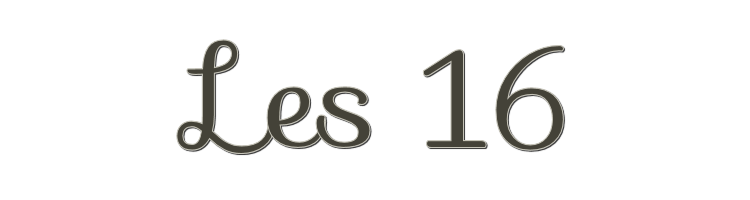

This lesson is made with PSPX9
But is good with other versions.
© by SvC-Design

Materialen Download :
Here
******************************************************************
Materials:
0507241045241pink_butterfly_peake.pspimage
achtergrond.jpg
Kittys-Jenny.pspimage
Msb_Deco_TG_25-212.pspimage
Msb_Deco_TG_Yara_01.pspimage
SvB Vaas met Ranonkel.psp
******************************************************************
Plugin:
Effects - Plugins: Unlimited - BKG Designer sf 10 -1 -ALFs Border Mirror
Plugins - Unlimited 2.0 - Toadies - What Are You?
******************************************************************
color palette
:
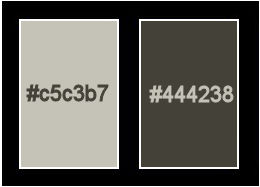
******************************************************************
methode
When using other tubes and colors, the mixing mode and / or layer coverage may differ
******************************************************************
General Preparations:
First install your filters for your PSP!
Masks: Save to your mask folder in PSP, unless noted otherwise
Texture & Pattern: Save to your Texture Folder in PSP
Selections: Save to your folder Selections in PSP
Open your tubes in PSP
******************************************************************
We will start - Have fun!
Remember to save your work on a regular basis
******************************************************************
Foreground: #c5c3b7
Background: #444238
1.
Open new image of 900 x 600 pix transparent.
2.
Selection - Select All
3.
Open achtergrond.jpg
Edit – Copy
Edit - Paste into selection
4.
Selection - Select None
5.
Adjust – hue and saturation – colorize
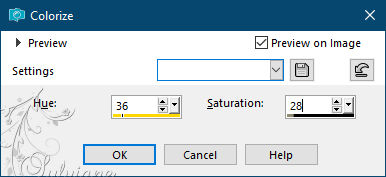
6.
Adjust - Blur - Radial Blur
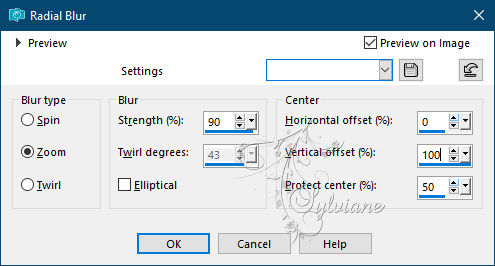
7.
Effects - Edge Effects - Enhance
8.
Layers - Duplicate
9.
Effects - Plugins: Unlimited - BKG Designer sf 10 -1 -ALFs Border Mirror
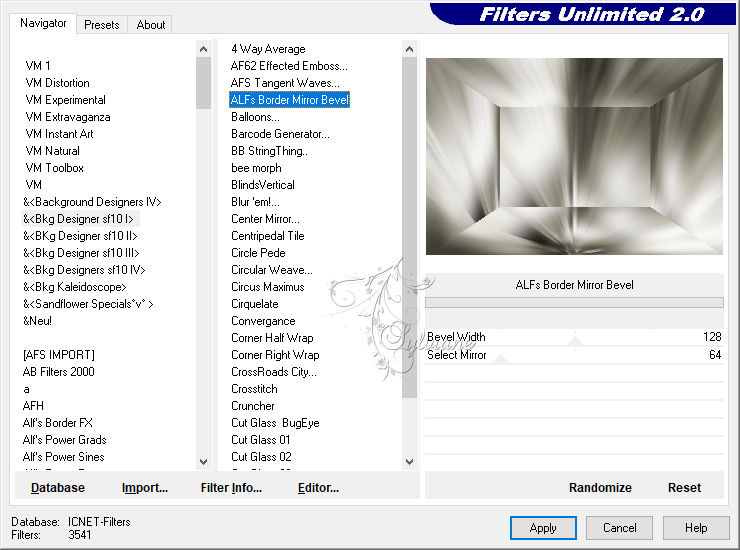
10.
Set the layer opacity to 59.
11.
Layers – merge – merge down
12.
Select the center - the square with selection tool.

13.
Layers - New Raster Layer
14.
Open Msb_Deco_TG_Yara_01.pspimage
Edit – Copy
Edit - Paste into selection
15.
Selection - Select None
16.
Adjust - sharpness - sharpen.
17.
Layers – merge – merge down
18.
Open SvB Vaas met Ranonkel.psp
Edit - Copy
Edit - Paste as new layer
19.
Image - Resize - 80%, uncheck Resize all layers.
20.
Effects - 3D effects - drop shadow
1/ 1/ 30 / 30 – color:#000000
21.
Open Kittys-Jenny.pspimage
Edit - Copy
Edit - Paste as new layer
Image - Mirror – mirror Horizontal
22.
Fig. resize 50%, uncheck resize all layers and mirror.
23.
Give the same drop shadow.
24.
Open Msb_Deco_TG_Yara_01.pspimage
Edit - Copy
Edit - Paste as new layer
put top in the middle.
25.
Plugins - Unlimited 2.0 - Toadies - What Are You? - slides both on 20.
26.
Set the opacity to 81.
27.
Open 0507241045241pink_butterfly_peake.pspimage
Edit - Copy
Edit - Paste as new layer
give the same drop shadow.
28.
Image - Resize 50%, uncheck Resize all layers.
29.
Layer – merge – merge all (flatten)
30.
Adjust - sharpness - sharpen.
31.
Type your text on your creation with a nice font, I chose International Palms.
32.
Put your name on your creation and merge all layers.
33.
Image - Add Borders – 2 pix – color: background
34.
Put your name on your creation and merge all layers
Make your crea 600 pix wide.
35.
Save as JPG.
Back
Copyright Translation © 2021 by SvC-Design